
Making the Most of Your Digital Movie Library
Updated January 2, 2018
Grab some popcorn, it’s time to take your digital movie library to the next level!
As summer’s sneaks upon us, we enter the season of mega-blockbusters, road trips and movie nights. Knowing how to manage your digital movie library will help you make the most of all of it!
Linking your digital movie content providers gives your family the greatest flexibility for watching content across different devices. For example, if you are on a road trip and both your hypothetical kiddos want to watch a different movie at the same time, in addition to the movie your wife is currently watching in the front seat – and, don’t forget, back home, your mother-in-law is catching up on her favorite flick while dog-sitting your bestest pal fido. Not to mention, you also have a number of devices already connected at home, including your other TV, your iPad, and your laptop. No problemo. Linking accounts between the different video providers allow for the maximum number of devices to access your movie collection at the same time. Say you max out the number of allowed devices on your Vudu account, you can simply add any new devices to your Movies Anywhere account and STILL have access to your collection. The point is, linking your accounts gives you the most freedom to access your videos ANYWHERE (even offline) and across many devices and I’m going to tell you exactly how to do that.
There are so many options when it comes to digital content providers. Some that I use include iTunes, Vudu, Google Play, FandangoNow, Movies Anywhere & Amazon Prime Video. In this post, I’ll let you know what has worked the best for me as well as some helpful tips I’ve learned along the way. It’s my opinion that with this information, you can set up the best UltraViolet (UV) digital movie/TV, Movies Anywhere & iTunes collection for yourself and/or your family.
Let’s start by defining a couple of terms. First, what does “linking your providers” actually mean? It means that even though you purchase a movie using one service, the same movie will automatically show up on your list of movies in another, without having to purchase it multiple times. Here’s a few more definitions:
- UltraViolet – “Connects you with your entertainment, on your terms. Buy movies & TV shows once, add them to your online UltraViolet Library at no cost, then instantly stream and download to a wide variety of devices at home and on the go. With your UltraViolet Library, you have choices for where to buy and watch – at any time, you can choose from a growing number of participating UltraViolet retailers.” Providers include FandangoNow, Kaleidescape, Paramount Movies, Sony Pictures, Fios by Verizon & Vudu.
- Movies Anywhere – “Movies Anywhere lets you seamlessly store your favorite movies in one place so you can watch them when and where you want.” Like UltraViolet, it allows you to link providers and buy or access content in a verity of ways. Providers include iTunes, Amazon Video, Vudu and Google Play. Like UltraViolet, Movies Anywhere is a partnership between 20th Century Fox, Sony, Universal, Disney and Warner Brothers and as long as your accounts are linked, any movie purchased from one of these studios will be pushed to the linked providers. The best is when the title you getting is both MA and UV. You can’t get better than that.
- Apple Family sharing – “Makes it easy for up to six people in your family to share each other’s iTunes, iBooks, and App Store purchases without sharing accounts. Pay for family purchases with the same credit card and approve kids’ spending right from a parent’s device.”
- Amazon Household – “Share digital content through your Family Library. You can also create a family library to share books, apps, and games with the other adult in your Household on their Amazon devices and media apps.” Note, Amazon Household doesn’t allow you to share movies with others in the same household, just books, apps, and games.

Part One: Creating Accounts
First thing’s first: use one email address for all your accounts. I have a single Gmail account for the family. We use our family email as the primary account email for everything. So, if you don’t have a family Gmail account (or another email provider), I’d recommend creating one. Family sharing from many of the services allows you to add your personal accounts as well as the personal accounts for others in your family. That said, it’s important to note that all services have restrictions for how many accounts can be linked or how many devices can be authorized. Having a number of devices on a single account isn’t a big deal and later, in part four, I’ll explain how you can expand it a bit. But first, let’s set up some accounts if you haven’t already done so.
Go to the following sites and create accounts. If you’re a family of one or already have a primary email address, feel free to use it. I’ve gone to the effort of making sure all my digital provider accounts use the same family Gmail, and that’s what I recommend you do, too. So, if you want a family email and don’t have one, I suggest you start here:
Next, navigate to the rest of the sites listed below. Using your newly created email, create new accounts OR update the email for any existing accounts that you already have, so they’re all the same:
- https://myuv.com
- https://www.walmart.com/account (required if you’re going to take advantage of Vudu InstaWatch)
- https://vudu.com (You WILL need to link your Walmart account if you already have an existing Vudu account)
NOTE: I use VUDU.com as my main UltraViolet account and recommend you do the same.
- https://fandangonow.com
- Apple ID (again, I have a family Apple ID that’s used for all iTunes purchases and a personal Apple ID that’s used for my iPhone)
NOTE: I created a family iTunes account that we use. You can create a new Apple iTunes account using your family Gmail account (the one you just created) and with Apple Family Sharing, link it to your existing account. Another option is to change the email of an existing account to the new Gmail and set up a new personal Apple account for you.
- Amazon.com (This will be linked to your Movies Anywhere account)
NOTE: I did not create a new account here. We have been using Melissa’s Amazon.com account as our primary account so I linked that account with our Movies Anywhere account. Like Apple, Amazon has a feature where you can link other Amazon.com accounts to share the prime benefits. More information can be found by going to https://www.amazon.com/myh/households.
- Moviesanywhere.com (MA) (At this time, the email address used to create a Movies Anywhere account cannot be updated or changed. MA strongly recommends using (and verifying) your primary email address to create your Movies Anywhere account.)
Part Two: Linking Accounts
After you create the accounts, you can link them. Linking accounts helps to ensure your library is consistent across all providers and you have the greatest access to your content (allowing for the most devices). Accounts can be linked in your UltraViolet, Movies Anywhere and iTunes accounts. Linking accounts means that as movies are added by one provider, any UV titles will be added to all connected providers. Also, Linking your account will come in handy later as we talk about device playback.
Let’s start with the UV account, Go to myuv.com and log in. Then go to My Account -> Settings -> Linked Services or navigate directly to https://www.myuv.com/settings/services. Next, click on the “Link” option for each service to make sure it’s linked to your UltraViolet account. You don’t need to link all of them since we didn’t create accounts for all the listed providers, however, if you choose to link all options, create the remaining accounts in the same fashion as part one.
Now, we can link the moviesanywhere.com account to other services since MA works with many different providers such as Vudu, iTunes, and Amazon. This can be done by going to moviesanywhere.com, clicking on your name and selecting Manage Retailers. You can then link the accounts you’d like by clicking on the provider and then clicking continue.
Also, Apple Family Sharing allows multiple iTunes accounts to be linked and eligible purchases to be shared and instruction can be found by navigating to http://www.apple.com/icloud/family-sharing/
Part Three: Adding Titles
Content can be purchased or added in many different ways and since your accounts are all linked, you’ll get the most out of each title you add.
Purchasing the physical copy with a digital copy code and entering the digital code through www.vudu.com/redeem or another provider. The important thing to be aware of here is that some movies are UV only, other are iTunes only and some are UV AND iTunes. Walmart also has their InstaWatch. With this feature, movies purchased from walmart.com or added to your account through the Walmart Saving Catcher app are automatically added to your Vudu account and if it’s and UV movie, it’s added to the other services linked to your UV account. What’s even cooler is that with the InstaWatch feature, you can sometimes get access to both iTunes and UV digital copies of movies that only include the code for the iTunes copy in the packaging. Here’s how it works: You’re in Walmart looking at a movie with the InstaWatch sticker on the front. The movie includes the digital copy and on the back, you notice that the digital copy is only for the iTunes copy. If you purchase the movie and scan the receipt using the Walmart app, that will add the InstaWatch to your Vudu account and you can still use the code in the package to add it to your Apple iTunes account.
Purchasing the digital copy through a provider directly. It’s pretty straight forward, however, I do want to point out that you’ll want to check if the movie is an UltraViolet title. I’ve purchased several TV shows through Vudu that are not UltraViolet titles, thus they don’t show up in other providers libraries.
Purchasing the digital rights to movies you already on the physical copy for through “Disc-to-Digital” (D2D) services such as http://www.vudu.com/disc_to_digital.html. This is an awesome feature that allows you to purchase the digital right for a reasonable price. Not all titles are eligible for this services and not all disks come up with the correct title. If you have issues, you can search for the title you want and add it your list. You can then take your disk(s) to your local Walmart where they can process the transaction. This, going to Walmart also works for Blu-ray’s if your computer doesn’t have a Blu-ray player.
Vudu just released a new iOS and Android mobile app update that now offers D2D (http://bit.ly/2pawehh). For this to work, you must enable camera and GPS access as well as physically be at the billing location and each account is only limited to converting 100 titles per year. That said, scanning the barcode is super easy and convenient. Even if you’ve lost the packaging, you can google “{YOURMOVIETITLE} Blu-ray UPC”. Copy and paste the numbers into a UPC generator such as http://bit.ly/barcodemaker to provide an image to scan. Again, this route is only for those DVD and Blu-ray titles you own but have lost the packaging. At $2.00 per Blu-ray, it’s a great way to build your digital movie library.
If someone gifts you a digital copy of a movie, it’s automatically added to your account. If this happens, you may receive notification or the title may just show up under your recently purchased.
There are services such as http://ultravioletcinema.com/, that provide movie owners a way to sell their digital copies. However, be aware that digital copies clearly state that they are not for individual resale and are non-transferable. Use at your own risk.
There are also several apps available that help to notify you of items on sale. For example, the iOS “Movie of the Day!” app, as well as “CheapCharts”, are great ways to find daily deals as well as view historical pricing information to know if you’re getting the best deal. You can also set up notifications and wishlists of titles. Those two apps are both for iOS and iTunes titles, however, other services offer daily and monthly deals such as Vudu Deals which don’t require iOS.
To make sure you always have best picture and sound, I also recommend that you purchase the highest quality available when getting physical or digital media. 1080p should be the minimum with Apple HD and Vudu HDX, and if there’s the option to get it in 4K Ultra HD, go for that. Getting the 4K Ultra HD will help to ensure your physical collection is relevant longer and often includes the 4K Ultra HD Digital UltraViolet version. If you do get a 4K Ultra HD Blu-Ray copy, it’s important to remember that the movies should be added to your UltraViolet account rather than iTunes (if you have a “this OR that” option). iTunes doesn’t yet have 4K, and adding movie codes from 4K Ultra HD Blu-Ray’s to UltraViolet will ensure you have access to the highest quality digital copy, Vudu UHD. If the digital copy is for iTunes AND UltraViolet, add it to both.
Note: not all 4K UHD Digital UltraViolet versions redeem as 4K in Vudu. It’s a good idea to Google the title and see if the 4K UHD Digital UltraViolet version works with Vudu or some other provider best. An example of this is the new Lego Batman. If you purchase the 4K Ultra HD Blu-Ray and add the digital copy code to Vudu, it’ll only show up in HDX (1080p), however, when using another provider, It would transfer over to Vudu in UHD 4K.
Part Four: Device Playback
All providers limit the number of registered devices. With iTunes, “you can have ten devices (no more than five of them computers) associated with your Apple ID and iTunes at one time”. Apple Family Sharing allows you to expand this and enable greater access to your family’s digital movie library.
With Vudu, “you may link up to eight (8) Vudu Devices to your Vudu Account”. That said, you may have more than eight devices that your family uses but you want them to all have access to the same content. That’s where UV and the multiple providers come in handy. Have your eight favorite devices added to Vudu and any additional, less-used devices added to Fandango or Google Play. This will allow children or other family members continued access though you may have reached your limit with any one provider.
For mobile devices, you have to get the apps… and there are many of them. I have the Vudu, Movies Anywhere, Prime Video, FandangoNow, Google Play Movies and iTunes all on my iPad ensuring I can access my entire collection. All smart TVs, as well as set-top boxes such as the Roku, Amazon Fire TV, and Apple TV, have many of the same apps, however, remember that with Apple iTunes content you’re limited to Apple products.
Another question that many have is, “what’s the best device to play my digital movie library on my home TV?” Smart TVs and set-top boxes such as the Roku, Amazon Fire TV, and Apple TV have apps that allow you to play your content, but there are other options. The Microsoft Xbox product line, for example, has apps for Amazon Video, Paramount Movies & Vudu. Similar options are available on the Sony PlayStation. What this means is, you may already have a device that can play your UltraViolet digital movies. Google Chromecast is another option and includes other features such as the ability to mirror your Android phone to your TV. If you have Apple content or an Apple computer, an Apple TV can be used to access iTunes and, like Google Chromecast, allows you to mirror Apple devices to your connected TV. Other things you may want to consider if purchasing a new device for playback is whether or not your TV supports 4K and if that’s something you want. At the time of this post, only higher-end Roku players and Amazon Fire TV’s could support that resolution. Here’s a link to c|net’s Best Media Streamers of 2018.
Here are some links to my favorite media streaming devices.
- Apple TV 4K – 32GB
- Roku Streaming Stick+
- Roku Ultra
- Fire TV Stick
- Roku Express+ (This is awesome if you have an old TV where a composite cable is needed)
How to make it portable. When considering portable devices, it’s important to remember that not all devices support all providers. A good example of this is Amazon Fire tablets. At the time of this post, they no longer support UltraViolet playback or UltraViolet content providers and they have never supported Apple iTunes content playback. Since all content providers have apps on the Apple App store, I recommend getting an iPad as your portable device. That will allow you to watch you iTunes content as well as Vudu UltraViolet, Amazon Prime Video, and Google Play Store.
The Others
There are other digital movie services such as Amazon Digital and Google Play Store. Unlike UltraViolet, these are a lot like iTunes in the fact that their content is not shared across multiple providers. This limits where and how you can playback your content but if the services are through the devices you use most often, it makes sense to go down this route. I will admit, Google is my least favorite since it doesn’t have UHD or the Prime subscription offered by Amazon but we’re all different and treat our digital movie library differently. I also prefer iPhone and iOS over Android and Apple computers over PCs.
Conclusion
We’ve reached that point where everything is digital, however, that doesn’t mean you can’t have access to your old DVD library on your new Android or iPhone, or that you have to pick between one of the many providers. Movies are about enjoyment and I’ve found the above set-up allows me to get the most out of the movies I’ve purchased. You may prefer other providers and a different set-up and that’s ok, and if this helps you, and I hope it does, then I’ve accomplished what I set out to do. If you have any feedback or recommendations, I’d love to hear them.
More information about Movies Anywhere and how to use it can be found at “How to use Movies Anywhere to stream your film collection on every device“.










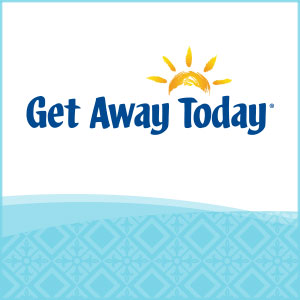




I don’t suppose anyone has tried something like this in Canada? There does not seem to be a way to link iTunes to Google Play to FlixsterVideo etc… and we do not have access to Vudu or some of the other services that seem to offer better linking abilities in the US.
Carl, Right now there aren’t many good options for our friends up north. The only recommendation I have is to use a VPN or Proxy Server to spoof your location so you able to create US accounts for your content and link them together. Below are a form and another blog that have some good info.
http://forum.blu-ray.com/showthread.php?t=297661
http://www.iphoneincanada.ca/how-to/how-to-disney-movies-anywhere-canada/
Now, If you have TunesKit for Mac or some other tool to remove the Digital Rights Management (DRM) and use that to remove the DRM. You can then upload it to your Plex Server (https://www.plex.tv/). That’s going to be the best option and give you the most control, however, it’s still not the same. 🙁